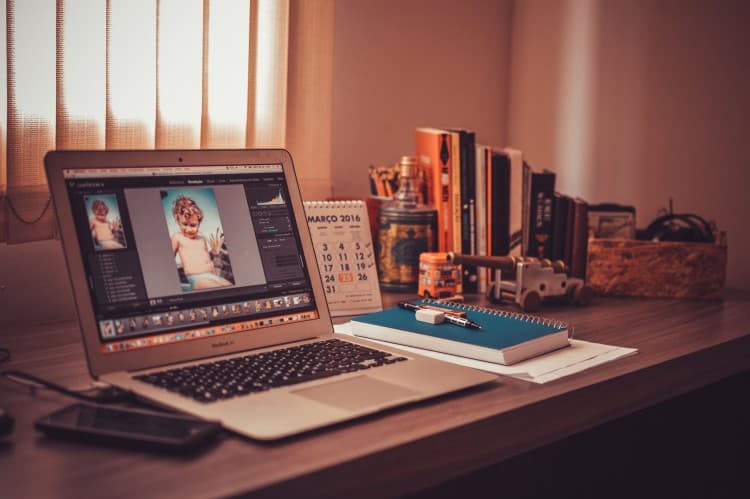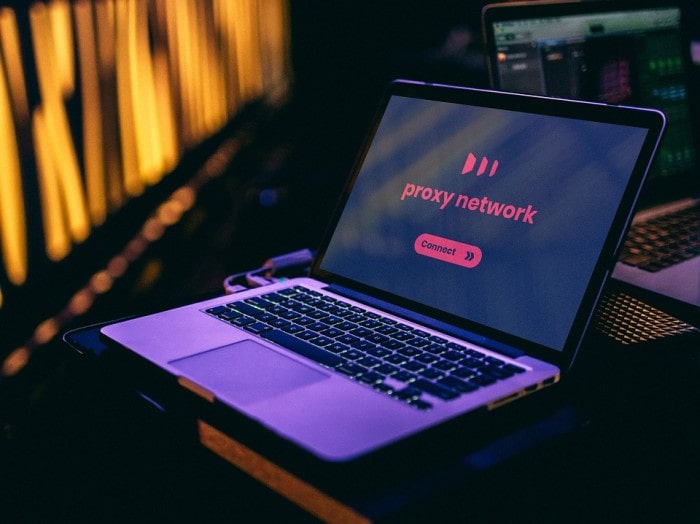Photoshop has been long in the industry, transforming the world of images. From Photoshop clipping service to masking service, it offers a range of services that are simply ‘wow’. Despite considered as a complicated software, Photoshop has tremendously increased the ability of photographers at every level.
It opens a series of opportunities from a basic adjustment to high-resolution good quality composite images. In fact, with Adobe Photoshop, a photographer or a designer can open up his to another level of creativity. So whether you want to make small changes or major alterations, Photoshop is the best for everything.
Customize the Place
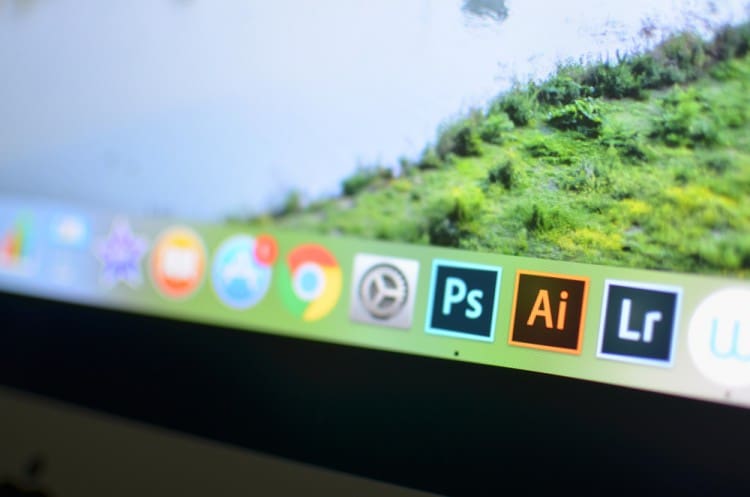
With Photoshop comes the power to customize the panel layout to suit the working style. One should how to customize with the panel in order to fit your workplace. For this, you have to drag out the panels and add new ones by simply going to the Window menu bar and pick the most suitable panel.
Even the Photoshop clipping path service provider sometimes needs to change the panel to add value to the image. Thus, once you understand customizing the panel, you can get better output.
Altering to Black and White

It’s true that you can easily get better quality by converting a color image into a black and white through the raw file in Adobe Camera Lightroom or Raw. In case, you want to turn a JPEG file in Photoshop into a mono, Photoshop offers the Black & White adjustment layer tool. You can check best lightroom preset collection by visiting online on web.
In this, you can either go to default conversion or manually adjust to grayscale.
Using Dodge and Burn
This is still a popular technique used to enhance the overall image. To use this service, you have to either use the Background layer or its copy. Once the pixels are permanently removed, you can brush over the area and either uses the Dodge tool to lighten it or use the Burn tool to darken it. You can target Highlights, Midtones and Shadows so that you can alter only the pixels within the selected region.
Start with low exposure from 5-10% and gradually move up. The same technique is followed by clipping path work in India while removing the background.
Use Adjustment Layers
Using adjustment layers is a great way to enhance an image. With adjustment layers, you’re allowed to make multiple adjustments without disturbing the originality of the image. For this, simply go to the half-white and half-black, icon present on the Layers panel. In order to save, you will have to use PSD or TIFF, on the other hand, JPEG doesn’t support layers.
Blending Modes
This technique is a powerful tool offered by Photoshop where a layer interacts with the layer below. It’s easy to apply blending modes to any layer even to adjustment layers. This further helps in changing different effects including colors, brightness and contrast.
If you want to see how it works, create a copy of the Background layer and then select it and press Ctrl+J. Now, go to the new layer active, you have to select the dropdown menu and experiment with different blending modes.
When you get professional Photoshop clipping service, you can easily change the appropriate blend modes accordingly.
Cropping

No wonder, cropping is a simple task yet to master even with this simple task takes time and patience. However, it’s essential to get professional in this, before moving to other specializations. You simply have to circle the part that needs to be cropped, and then go to the toolbar, cut that part and replace with another background.
Quick Masking
Quick masking is the key to making professional adjustments. With a number of tools, quick masking is quick difficult than it looks. However, with quick masking, selection becoming as easy as painting an area. Initially, you can work on using the common black brush and white to erase.
Healing Brush

This brush is great for retouching tasks, ranging from simple to complex object removal. To use this tool efficiently, hold Alt, and click to the area you want to retouch and then replace the pixel for the repair.
The good thing about you can always take a step back without disturbing much in the editing process.
Before, understanding the editing process completely, it’s essential that you learn these editing steps.